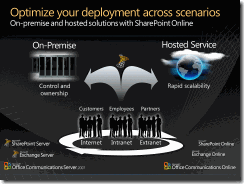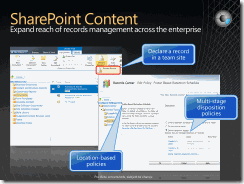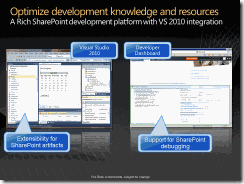Old Architect Blog
Thursday, May 26, 2011
Blog Update
CRM 2011 email Router load Data Error
I've been over and over the steps outlined in the CRM 2011 Email Router Installation Guide and cannot identify the reason the email router configuration is failing on "Users, Queues and Forward Mailboxes"/Load Data."
Error: Cannot retrieve user and queue information from CRM Server. May indicate ... server is busy. Verify URL is correct.... this problem can occur if specified login credentials are insufficient...
We have a CRM 2011 deployment which is accessible and working through browser http://crm2k11.OrganizationName.com. It is authenticating against a Win2003 Active Directory.
We have also installed crm 2011 email router on the same machine.The problem is that when we try to load the user data and queue we are getting the attached error.
Can you please inform us of the points we can check in order to get this working.
these were issues so we open a support incident for this situation and here what we did to resolve the issue.
- We reviewed the trace information that was captured and checked both your and an administrator user.
- We attempted to access the organization.svc page within Internet Explorer. We were able to see that it was looking for a physical pathing of D:\Program Files\Microsoft Dynamics CRM\CRMWeb\XRMServcies\2011\Organization.svc.
- We discussed that you had previously installed CRM on the D:\ on this machine but were getting issues with that so had uninstalled and then installed on the C:\.
- We then created a new organization and were able to both access the organization as well as the Organization.svc page.
- We then attempted to remove and reimport the organization and that did not work.
- We did a search through the registry for references to the organization service and found several in the HkeyCU\Software\Microsoft\Windows\CurrentVersion\Explorer\RunMRU that were pointing to D:\Program Files\Microsoft Dynamics CRM instead of C:\Program Files\Microsoft Dynamics CRM. We corrected these references but were still unable to access the Organization.svc page.
- We then removed the organization and modified the name on it. With the new organization name we were able to access the Organization.svc page.
- When attempting to load data we were then seeing the message below.
- The decryption key could not be obtained because HTTPS protocol is enforced but not enabled. Enable HTTPS protocol and try again.
- We were able to get past that message by using the steps below.
- If the SSL is not in use, a new regkey has to be added:
1. Click Start , click Run , type regedit , and then click OK .
2. Locate and then click the following registry key:
HKEY_LOCAL_MACHINE\SOFTWARE\Microsoft\MSCRM
3. On the Edit menu, click New , and then click DWORD Value .
4. Set the name of the subkey to DisableSecureDecryptionKey .
5. Right-click DisableSecureDecryptionKey , and then click Modify .
6. In the Value data box, type 1 in the Value data field, and then click OK .
7. On the File menu, click Exit.
10) We then got a message saying that the user needed to be PrivUserGroup.
11) We added your user to the PrivUserGroup and were able to get the load data to complete.
12) We then discussed the setup of the forward mailbox that you are using in your current production environment.
13) We also discussed setting up IFD for CRM 2011. I have the document on the setup linked below for you. Any questions on that would need to be in a new case.
http://www.microsoft.com/downloads/en/details.aspx?FamilyID=9886ab96-3571-420f-83ad-246899482fb4
14) We discussed that you were going to do a switch over from your production to this environment in the near future.
You will want to make sure you check all of the items below for the scenario we discussed.
1) You will want to make sure that you are importing the database instead of just restoring over the top of the organization. This is for several reasons, the biggest being the name change that we put into place.
2) You will want to be sure that when you switch the binding on the website to utilize the host header that it is changed in the following locations:
Deployment Manager – Right click on Microsoft Dynamics CRM and select Properties and the web address tab.
IIS
E-mail router – This will need to be done after the Deployment Manger modification.
If you do run into issues with the organization during the migration of your production and the binding changes you will need to open a new case as that would be outside of the scope of this case which was to get the Router Configuration Manager to load user and queue data. - one last thing make sure that you have approved email from setting
As we are running CRM 2011 as dogfood, I found an interesting new feature of CRM 2011. When adding a new user, you have to approve their email for it to work properly, for instance in Outlook where you otherwise will get an error saying that the sending user does not have an email address.
So, if you get this error, just add an email address and press the "Approve Email" button in the ribbon.

at last there was dash(-) in our organization Name which we removed now everything is working perfectly.
What's new SharePoint Server 2010
it’s a presentation for Microsoft I am not sure if it is right to publish it or not but I couldn’t find any.
Enable Tracing in CRM 2011
Register the cmdlets
- Log into the administrator account on your Microsoft Dynamics CRM server.
- In a Windows PowerShell window, type the following command:
Add-PSSnapin Microsoft.Crm.PowerShell
This command adds the Microsoft Dynamics CRM Windows PowerShell snap-in to the current session. The snap-in is registered during installation and setup of the Microsoft Dynamics CRM server.
Get a list of the current settings. Type the following command:
Get-CrmSetting TraceSettings
The output will resemble the following:
CallStack : True
Categories : *:Error
Directory : c:\crmdrop\logs
Enabled : False
FileSize : 10
ExtensionData : System.Runtime.Serialization.ExtensionDataObject
Set the Trace Settings
- Type the following command:
$setting = Get-CrmSetting TraceSettings
- Type the following command to enable tracing:
$setting.Enabled="True"
- Type the following command to set the trace settings:
Set-CrmSetting $setting
- Type the following command to get a current list of the trace settings:
Get-CrmSetting TraceSettings
The output will resemble the following:
CallStack : True
Categories : *:Error
Directory : c:\crmdrop\logs
Enabled : True
FileSize : 10
ExtensionData : System.Runtime.Serialization.ExtensionDataObject
make sure you have created the directory CRM server will not bother itself to create a directory for you rather it will throw internal exception in deployment manager.
Wednesday, May 25, 2011
CRM 2011 CRMservice.asmx 401 unauthorized
recently updated from 4.0 to 2011 found a link stating that don’t have to write whole chunk of code rather I can use this url for backward compatibility.
http://msdn.microsoft.com/en-us/library/gg334316.aspx
so become more than happy however code was not working as required and throwing 401 upon creating lead and cases. so I had to to following things
1) I had to remove existing web reference and had to update it with
http://<servername[:port]>/mscrmservices/2007/crmservice.asmx?WSDL&uniquename=organizationName
details here
http://msdn.microsoft.com/en-us/library/cc151015.aspx
then I had to add this code segment on
CrmAuthenticationToken token = new CrmAuthenticationToken();
token.OrganizationName = "OrganizationName";
_crmService = new CrmService();
_crmService.Credentials = System.Net.CredentialCache.DefaultCredentials;
_crmService.CrmAuthenticationTokenValue = token;
_crmService.PreAuthenticate = true;
_crmService.Credentials = new System.Net.NetworkCredential(testdomainlogin", "testdomainpassword", "EA");
source http://social.microsoft.com/Forums/en/crmdevelopment/thread/fd97215a-454f-4875-b7c9-9b2fbefa0f10
and eureka its working man.. took my 3 hours
Thursday, April 28, 2011
CRM 2011 – Sample data
CRM 2011 makes importing the sample data quick and easy. Importing the Sample Data isn’t difficult but it is frustrating when you are not sure where to look
You log in with Administrator rights
go to
Settings
Systems/Data Management
Sample Data
it then asks if you want to install it, press Install Sample Data button.
now you can look around CRM, the dashboards have sprung into life and your organization has enough data for you to do some customer demo’s or practice development.
The feature provides the following sample data:
Entity
Records
Accounts
14
Campaigns
8
Cases
14
Contacts
14
Leads
10
Opportunities
15
Phone Calls
10
Subjects
2
Tasks
14
Goals
4
Sources
http://www.avanadeblog.com/xrm/2010/09/crm-2011-feature-of-the-week-9202010-sample-data.html
and
http://crmbusiness.wordpress.com/2011/02/03/crm-2011-how-to-quickly-add-sample-data/
Monday, April 25, 2011
Sharepoint 2010 and CRM 2011 Out of the Box Integration
CRM can be integrated with SharePoint easily with this new tool called as CRM list component. Once that is done CRM can be configured using the Setting menu to enable the entities for the sharpening collaboration. In addition one needs to specify the Url for the site that is configured for integration (where the component was installed). Once this is done the integration is complete and on addition of documents in CRM a new library is created in SharePoint. Existing libraries can also be added to the entities. Each entity with documents would have a library association with the address in format “siteaddress/Acocunts/Account Name/Entity Name/ account/”. This is pretty much it as far as this integration is concerned. Integration is pretty neat however there are a few minor glitches that are still there so it’s better to do demo on the machine where both are installed. For demo I have done this part however another type of integration can be done where CRM data can be shown in SharePoint home page which requires some additional coding and development.
http://raotayyabali.wordpress.com/2010/11/09/crm-2011-integration-with-sharepoint-foundation-2010/